Getting Started
This section contains some PyECVL coding examples. Refer to the API docs for additional details. You can find more examples in the examples
directory of the GitHub repo.
Creating an image
Create an empty image:
import pyecvl.ecvl as ecvl
img = ecvl.Image.empty()
Create an uninitialized image with uint8 data type, "xyc" plane layout
(horizontal, vertical and color dimension) and BGR color type:
import pyecvl.ecvl as ecvl
dims = [20, 40, 3] # [x, y, c] dimensions
img = ecvl.Image(dims, ecvl.DataType.uint8, "xyc", ecvl.ColorType.BGR)
Read an image from a file:
import pyecvl.ecvl as ecvl
img = ecvl.ImRead("sample.png")
To/from NumPy conversions
Create an image with data initialized from a NumPy array:
import pyecvl.ecvl as ecvl
import numpy as np
a = np.arange(12).reshape(3, 4).astype(np.int16)
img = ecvl.Image.fromarray(a, "xy", ecvl.ColorType.GRAY)
Convert an image to a NumPy array:
import pyecvl.ecvl as ecvl
import numpy as np
img = ecvl.ImRead(img_path)
a = np.array(img)
You can also do a = np.array(img, copy=False) to view the image data as an
array without copying the data.
NumPy compatibility allows to perform a wide range of operations on images,
some of which are implemented by dedicated methods in the C++ API. For
instance, to set all image elements to a value (SetTo in C++):
import pyecvl.ecvl as ecvl
import numpy as np
img = ecvl.ImRead(img_path)
a = np.array(img, copy=False)
a.fill(100)
ecvl.ImWrite("filled.png", img)
To slice an image:
import pyecvl.ecvl as ecvl
import numpy as np
img = ecvl.ImRead(img_path)
a = np.array(img, copy=False)[:256, :256, :]
sliced = ecvl.Image.fromarray(a, img.channels_, img.colortype_)
ecvl.ImWrite("sliced.png", sliced)
One thing to note in case you want to display the numpy array as an image, is
that typical Python frameworks capable of displaying images expect a yxc
dimension layout and RGB color mode, while images read by ECVL – by default
– have an xyc layout and BGR color mode. So, if you display the array as
an image (for instance, with matplotlib’s imshow on Jupyter) you might get
odd results:
import matplotlib.pyplot as plt
import pyecvl.ecvl as ecvl
import numpy as np
logo_img = ecvl.ImRead("/usr/local/src/pyecvl/docs/logo.png")
plt.imshow(np.array(logo_img))
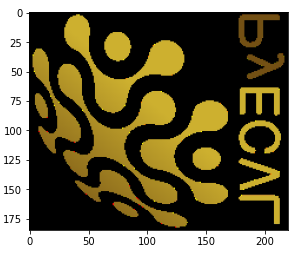
To avoid this, change the channels layout and color mode before converting the image to an array:
logo_img_mod = ecvl.Image.empty()
ecvl.ChangeColorSpace(logo_img, logo_img_mod, ecvl.ColorType.RGB)
ecvl.RearrangeChannels(logo_img_mod, logo_img_mod, "yxc")
plt.imshow(np.array(logo_img_mod))
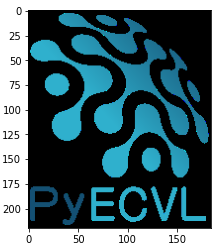
In the case of OpenSlide images the dimension layout is cxy; however, the
color mode is already RGB, so you only need the RearrangeChannels step:
f = ecvl.OpenSlideImage("foo.mrxs")
img = f.ReadRegion(0, [0, 0, 256, 256])
ecvl.RearrangeChannels(img, img, "yxc")
plt.imshow(np.array(img))
f.Close()
Image processing
Read an image from a file, apply some transformations and save it to another file:
import pyecvl.ecvl as ecvl
img = ecvl.ImRead("sample.png")
tmp = ecvl.Image.empty()
ecvl.Rotate2D(img, tmp, 60) # rotate by 60 degrees
gamma = 3
ecvl.GammaContrast(tmp, tmp, gamma) # adjust contrast
ecvl.ImWrite("sample_mod.png", tmp)
You can also apply custom transformations via NumPy. For instance:
import pyecvl.ecvl as ecvl
import numpy as np
def inc_brightness(img, rate):
a = np.array(img, copy=False)
max_val = np.iinfo(a.dtype).max
a[a > max_val - rate] = max_val
a[a <= max_val - rate] += rate
img = ecvl.ImRead("sample.png")
inc_brightness(img, 10)
ecvl.ImWrite("sample_mod.png", img)